WordPress only comes with the default Post and Page post types. This module allows you to easily create custom post types for your content.
Activate Custom Post Type Module
In the Admin Optimizer page, click to enable the Custom Post Type module. Press Save Changes to save the changes.

Create new custom Post Type
- Navigate to Admin Menu → Admin Optimizer → Custom Post Type
- Enter the Post Type’s slug, name, slug, singular label and description. Do note that the “slug” must be in lowercase, and no space in between.
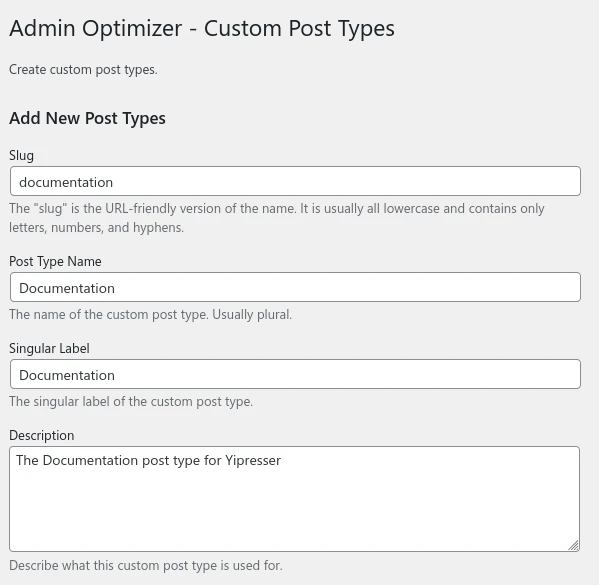
- Open Additional Labels if you want to modify the label of the custom post type. Add in the desired label in the respective fields.
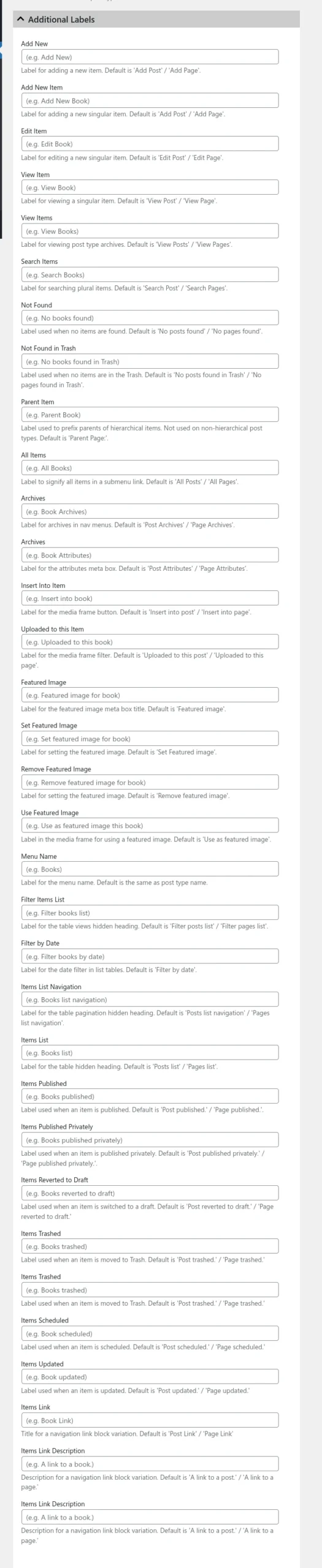
- Open More Options to customize the custom post type. The few options that are important include:
- Public: whether the Post Type is available publicly.
- Hierarchical: whether the Post Type is hierarchical (page-like) or not (post-like).
- Supports: select the features supported by the Post Type.
- Taxonomies: whether the Post Type supports taxonomies, like Category or Tag. You can also create custom taxonomies using the Custom Taxonomies module.

- Click the Add Post Type button to add a new post type.