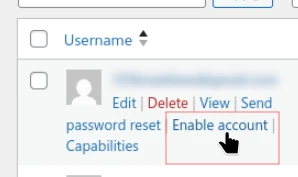For user accounts that you cannot delete, this module allows you to disable user accounts and prevent the user from logging in to the site.
Activate the Disable User Accounts Module
In the Admin Optimizer page, click to enable the Disable User Accounts module. Press Save Changes to save the changes.

Note: The Administrator account cannot be disabled.
How to Bulk Disable User Accounts
- Log in as Administrator. Navigate to Admin Menu → Users → All Users
- Select the checkbox beside the user account you want to disable.
- In the “Bulk actions” dropdown, select “Disable User Accounts” and click Apply.
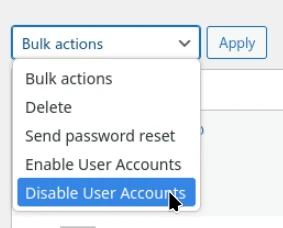
Bulk Enable User Accounts
Follow the steps as above, but select “Enable User Accounts” in the Bulk actions dropdown, and click Apply.
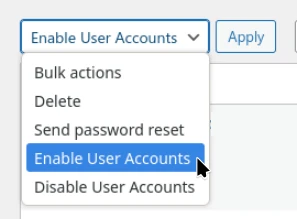
Disable Single User Account
- Log in as Administrator. Navigate to Admin Menu → Users → All Users
- Below the user account you want to disable, click the “Disable account” link.
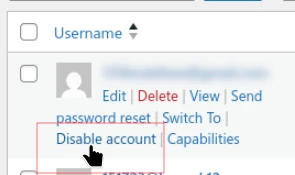
Enable Single User Account
- Log in as Administrator. Navigate to Admin Menu → Users → All Users
- Below the disabled user account that you want to re-enable, click the “Enable account” link.