Whenever you save a post or page, the modified date of the post/page will be updated as well. There are times when you are making minor changes to a post and you don’t want the modified date to be changed. This module adds an option for you to lock the modified date and prevents it from changing when you save the post.
Activate Lock Modified Date Module
In the Admin Optimizer page, click to enable the Lock Modified Date module. Press Save Changes to save the changes.

Configure Lock Modified Date Module
- Navigate to Admin Menu → Admin Optimizer → Lock Modified Date.
- Select the Lock modification date by default option to prevent any user from updating the modified date.
- Select the Only lock modified date for Published post option to make it applicable for Published post only.
- Select the Add a Modified Date column to Posts section option if you want to have a view of the modified date in the All Posts section. You can sort the posts order by Modified Date too.
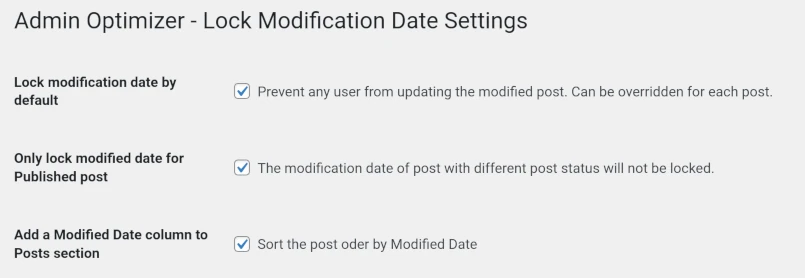
- If you are using Admin Optimizer Pro, you can enable the Lock Modified Date module for different post types. You can also grant permission to user roles to make changes to the Modified Date.
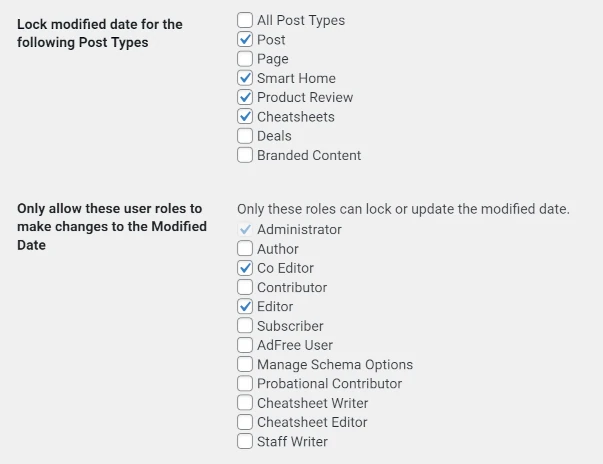
- Click Save Changes button to save the configuration.
Using Lock Modified Date Module
- Navigate to All Posts section and open a published post.
- The Lock Module Date option will show up in the right panel, below the time and date settings.
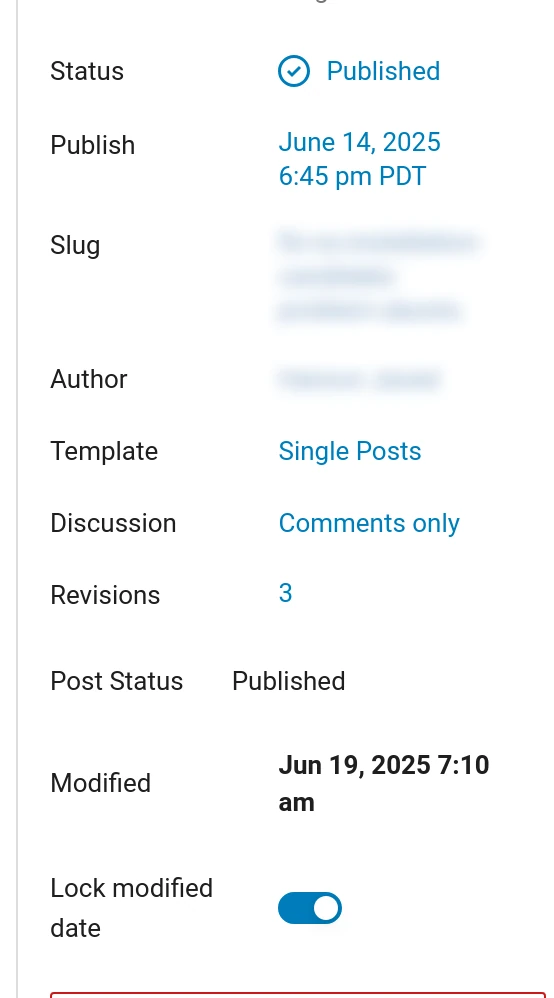
- Toggle the Lock modified date option to enable/disable modified date locking. When the locking is disabled, the Modified field will become editable and the modified date can be adjusted.
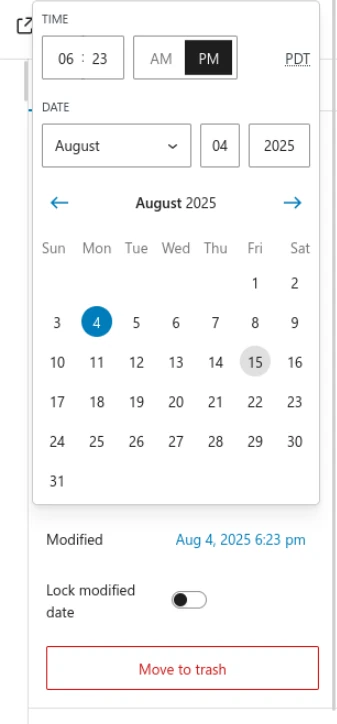
- Click Save Post to save the new modified date.