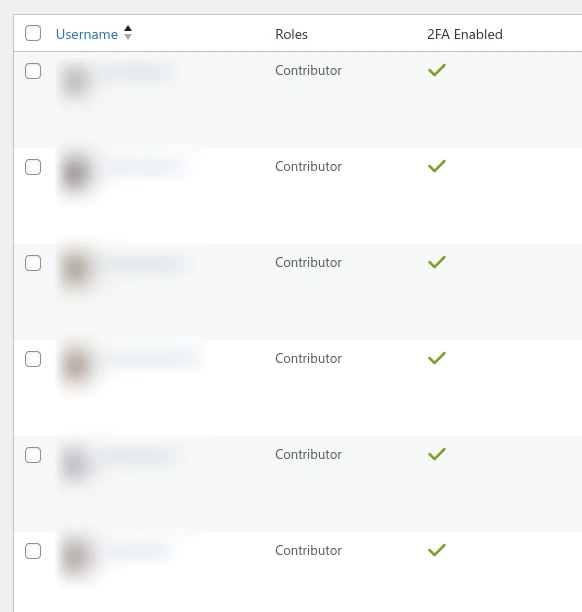This module allows users to set up two-factor authentication for their login.
Activate the Two-Factor Authentication Module
In the Admin Optimizer page, click to enable the Two-Factor Authentication module. Press Save Changes to save the changes.

Configure the Two-Factor Authentication Module
- Navigate to Admin Menu → Admin Optimizer → Two-Factor Authentication.
- Select the option to enable backup recovery codes for failed two-factor authentication.
- Select the option to add a user column showing who has/has not set up 2FA.
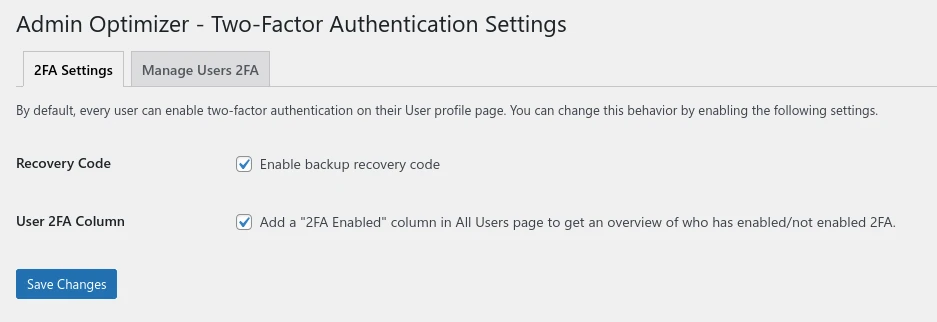
- For Admin Optimizer Pro, there are additional configuration options:
- Make Two-factor Authentication compulsory for these roles: make 2FA compulsory for the selected user roles
- Block them from logging in: for users who didn’t set up 2FA, block them from logging in a number of days after their next login.
- Add a persistent notification: remind the user to set up 2FA.
- In addition, the Admin Optimizer Pro has a Trusted Device feature where the users can trust a device. 2FA prompt will not appear on trusted device for a set amount of time.
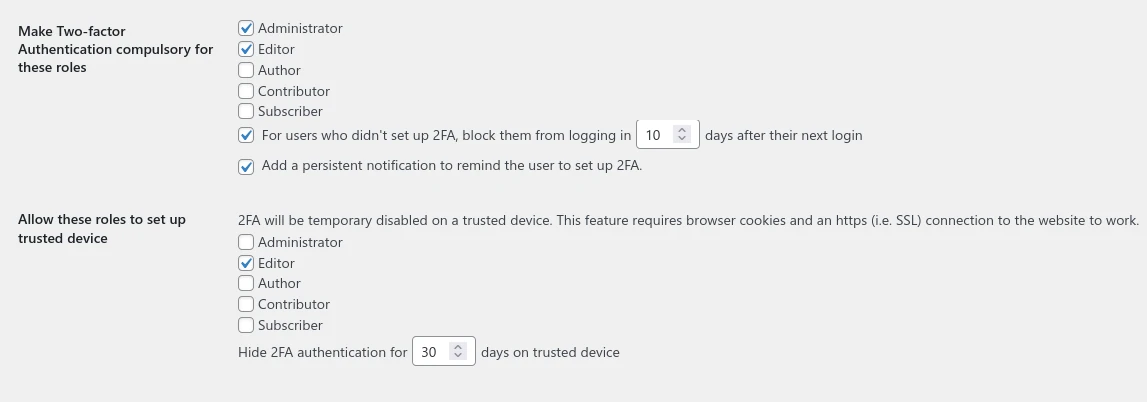
Manage Users 2FA
- Navigate to Admin Menu → Admin Optimizer → Two-Factor Authentication -> Manage Users 2FA.
- Find the username and click Deactivate 2FA to temporarily disable 2FA for their accounts.
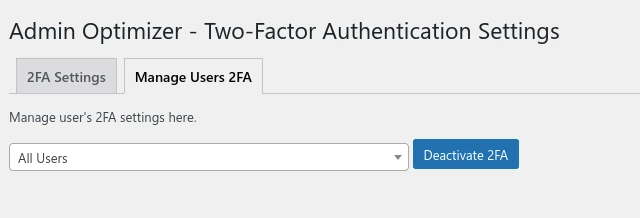
- For Admin Optimizer Pro, there is an additional option to Temporary Unblock Login for 3 days.
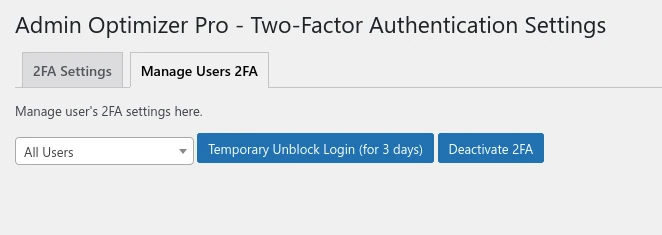
Set Up Two-Factor Authentication for Users
- Navigate to Admin Menu → Profile.
- Find the Two-Factor Authentication section. Scan the QR code with authenticator app.
- Enter the 6 digits code in the Authentication code field.

- Click Validate. 2FA will be activated once the 6 digits code is validated.
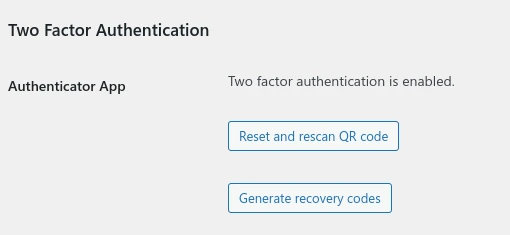
- Click the Generate Recovery Codes button to generate the recovery codes.
- Click the Download Codes button to download the recovery codes.
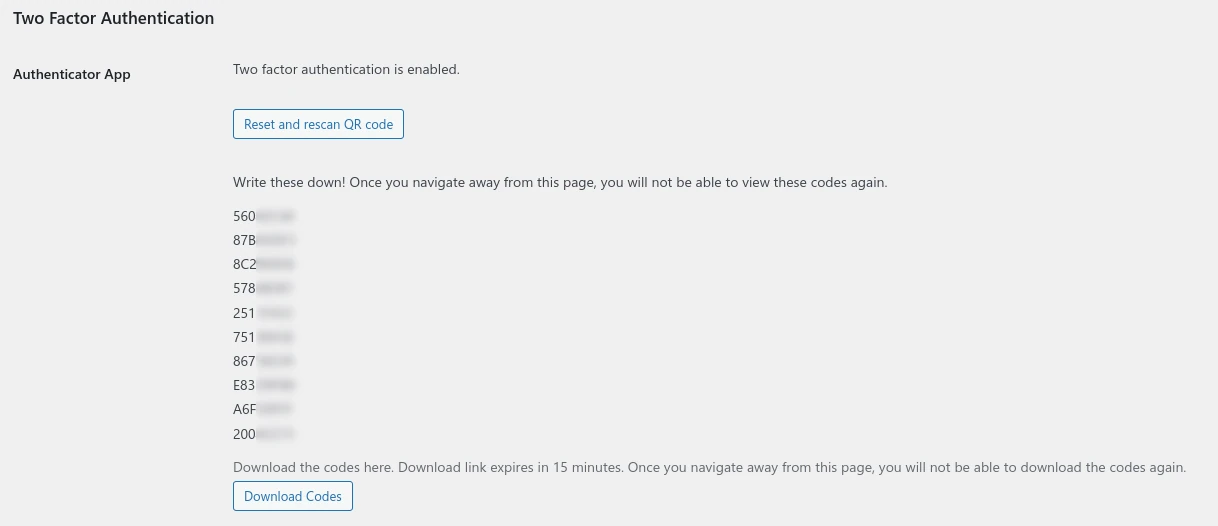
Disable Two-Factor Authentication
- Navigate to Admin Menu → Profile.
- Find the Two-Factor Authentication section.
- Click Reset and rescan QR code button. This will disable the 2FA setup for the user.
View 2FA Enabled User Column
- Make sure you are logged in as the Administrator.
- Navigate to Admin Menu → Users -> All Users.
- You should see a new 2FA Enabled column in the Users table.